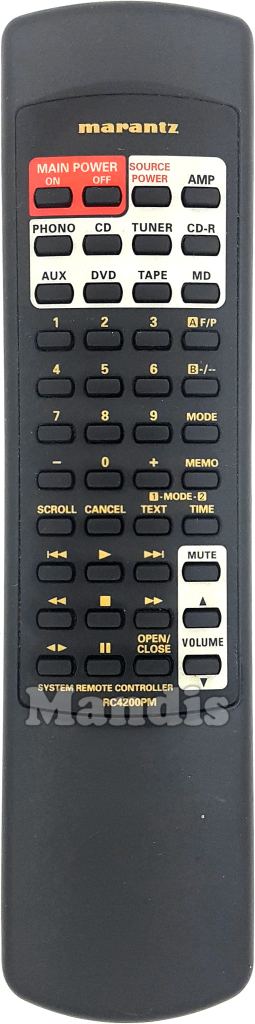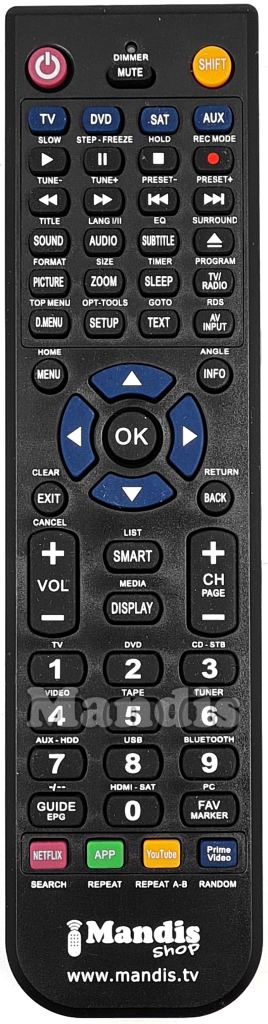To facilitate the transition to the new remote control, we have created an interactive tool that allows you to identify the function of each button.
How to use the tool:
Additional information:
If you have any questions or need help using the new remote control, feel free to contact us.
The new remote control comes preprogrammed with 4 different codes. To switch between them, simply press the following buttons.
MARANTZ RC4200PM-AMP-DVD-PHONO AMP ( ) MARANTZ RC4200PM-TAPE-TUNER AMP (
) MARANTZ RC4200PM-TAPE-TUNER AMP (  ) MARANTZ RC4200PM-CDR-MD AMP (
) MARANTZ RC4200PM-CDR-MD AMP (  ) MARANTZ RC4200PM-CD-AUX AMP (
) MARANTZ RC4200PM-CD-AUX AMP (  )
)